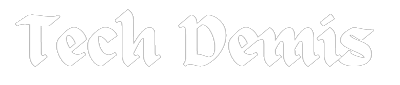In the dynamic realm of digital experiences, customization is key. VibranceGUI not only revolutionizes digital vibrance adjustment but also introduces a suite of features aimed at enhancing user convenience and personalization. From minimizing to the system tray to autostart functionality, a user-friendly GUI, and advanced configuration data saving, VibranceGUI is more than just a tool—it’s a companion in crafting your visual journey. In this exploration, we unravel the additional features that set VibranceGUI apart, ensuring a seamless and personalized vibrance adjustment experience for users.
Minimize to Tray: A Neat and Tidy Desktop
A Clutter-Free Experience:
The “Minimize to Tray” feature in VibranceGUI is a testament to the application’s commitment to a clutter-free desktop. With a simple click, users can minimize the application to the system tray, freeing up valuable desktop space. This feature is especially valuable during gaming sessions, where an unobstructed view is essential for an immersive experience.
System Tray Convenience:
VibranceGUI system tray presence is designed with user convenience in mind. While minimized, users can easily access key controls and features directly from the system tray. This streamlined approach ensures that users can manage their vibrance preferences without the need to navigate through open windows or interrupt their ongoing tasks.
On-Demand Visibility:
The ability to minimize to the system tray also offers on-demand visibility. Users can choose when to bring VibranceGUI back into focus, ensuring that it remains seamlessly integrated into their digital experience. This feature adds a layer of flexibility, allowing users to tailor the visibility of the application to their preferences.
Autostart Functionality: Seamless Integration into Your Workflow
Effortless Startup:
VibranceGUI’s autostart functionality is a boon for users seeking a seamless integration of vibrance adjustments into their workflow. By configuring the application to start automatically when the computer boots up, users ensure that their preferred vibrance settings are applied from the outset. This eliminates the need for manual initiation, streamlining the overall user experience.
Ready When You Are:
Autostart functionality ensures that VibranceGUI is ready and waiting, even before you launch your first application or game. This proactive approach contributes to a hassle-free visual experience, allowing users to dive into their digital activities without the delay of initiating the application manually.
User Control:
VibranceGUI recognizes the importance of user control even in autostart functionality. Users have the option to enable or disable autostart based on their preferences. This level of control ensures that the application aligns with individual user habits and workflow requirements.
Graphical User Interface (GUI): Intuitive Controls for Vibrance Customization
User-Friendly Design:
At the heart of VibranceGUI’s additional features is its intuitive graphical user interface (GUI). The design is user-friendly, presenting controls and options in a straightforward manner. Whether you’re a seasoned gamer or a casual user, the GUI ensures that adjusting vibrance settings is an accessible and enjoyable process.
Per-Application Profiles:
The GUI goes beyond simplicity to offer robust functionality. Users can create, edit, and manage per-application profiles seamlessly. This level of customization ensures that vibrance settings can be tailored precisely to the visual demands of different programs, contributing to a truly personalized experience.
Effortless Navigation:
The intuitive design of the GUI extends to effortless navigation. Users can access key features, configure settings, and manage profiles with minimal effort. The straightforward layout contributes to a positive user experience, reinforcing VibranceGUI’s commitment to accessibility.
Configuration Data Saving: Retaining Your Vibrance Preferences
Personalized Settings Preservation:
Configuration data saving is a feature that adds a layer of personalization to the VibranceGUI experience. Users can define and save their preferred vibrance settings for each application, ensuring that their personalized configurations are retained across gaming sessions and system restarts.
Efficiency in Setup:
The ability to save configuration data streamlines the setup process. Once users have fine-tuned their vibrance settings for specific applications, they can save these configurations for future use. This efficiency ensures that users spend less time on repetitive adjustments and more time enjoying their visual experience.
Flexibility Across Scenarios:
Configuration data saving offers flexibility across different scenarios. Whether you’re transitioning between gaming sessions, creative projects, or everyday computer use, VibranceGUI ensures that your preferred vibrance settings are readily available. This adaptability adds a layer of convenience to the user experience.
System Resource Monitoring: Lightweight and Efficient Operation
Optimized Performance:
VibranceGUI’s commitment to a seamless user experience extends to system resource monitoring. Despite its powerful features, the application operates with minimal impact on system resources. This ensures that users can enjoy enhanced visuals without compromising the overall performance of their systems.
Lightweight Operation:
The lightweight nature of VibranceGUI is a testament to its efficient design. The application operates in the background, continuously monitoring system resources to maintain optimal performance. This ensures that users can enjoy the benefits of vibrance adjustment without experiencing lags or slowdowns in their digital activities.
Responsive Adjustment:
System resource monitoring contributes to the responsiveness of vibrance adjustments. VibranceGUI’s ability to adapt to changing system conditions ensures that the vibrance settings are dynamically adjusted without causing disruptions to ongoing tasks. This responsiveness is key to maintaining a fluid and uninterrupted visual experience.
Game/Process Detection: Precision in Vibrance Application
Intelligent Vibrance Application:
VibranceGUI’s game/process detection feature adds a layer of intelligence to vibrance application. The application is designed to detect when a game or specific process is running, allowing it to dynamically adjust vibrance settings based on the user’s preferences for each application. This precision ensures that vibrance enhancements are targeted to specific scenarios, contributing to a more tailored visual experience.
Customization for Diverse Activities:
The game/process detection feature caters to the diversity of user activities. Whether you’re gaming, working on creative projects, or engaging in general computer use, VibranceGUI ensures that vibrance settings are customized to match the visual demands of each activity. This adaptability adds a layer of sophistication to the application’s functionality.
Personalized Profiles:
The game/process detection feature integrates seamlessly with the per-application profiles in VibranceGUI. Users can create personalized profiles for each game or process, specifying vibrance settings that align with their preferences. This level of customization ensures that the application remains a versatile tool for users with diverse visual requirements.
Conclusion
VibranceGUI, with its additional features such as minimizing to the system tray, autostart functionality, a user-friendly GUI, configuration data saving, system resource monitoring, and game/process detection, stands as a comprehensive solution in the realm of vibrance adjustment. These features collectively contribute to a seamless, convenient, and personalized visual experience for users across gaming, content creation, and everyday digital activities.