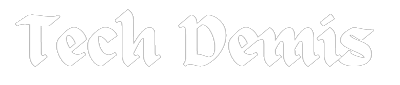What is Selenium WebDriver? WebDriver is designed to give you a user-friendly way to control a browser, whether it’s on your machine or another one. It’s a versatile protocol that works seamlessly across platforms and programming languages, making it easy for you to remotely guide a browser’s actions, such as interacting with DOM elements or managing user agent behavior.
Now integrated with the Selenium project, Selenium WebDriver merges language bindings with browser control, commonly referred to as simply WebDriver. It’s an essential tool for automating browser tests, helping you ensure smooth performance across various browsers and operating systems. This article breaks down what WebDriver is, highlighting its features and use cases.
Understanding Selenium WebDriver
It is an open source tool that automates web application testing on various browsers. You can use it to ensure that your app behaves invariably on different browsers and in various scenarios, helping you deliver a smooth experience to your users.
This tool allows you to generate test scripts that simulate authentic user behaviors, enabling you to engage with web elements like a user does. WebDriver provides flexibility for your setup by accommodating various programming languages, like Python, Java, and C#. The easy-to-use API assists in managing browsers using code, allowing for a more efficient and customized testing process.
Essential characteristics of Selenium WebDriver
Selenium, a widely used testing tool that is open-source, comes with numerous key features:
- Selenium WebDriver allows for the development of robust automated tests with its strong APIs and features. Grid Distribution allows tests to be executed on multiple machines simultaneously, leading to a reduction in time.
- Executing multiple tests simultaneously on different machines, known as Parallel Testing and Grid Distribution, accelerates the testing procedure.
- You have the option to improve Selenium WebDriver’s capabilities with custom plugins and extensions designed for your specific project requirements.
- Integration of Selenium WebDriver with frameworks such as JUnit and TestNG facilitates the creation of automated tests.
- They offer in-depth reports and live dashboards, simplifying the monitoring of test progress and timely identification of issues.
When to use Selenium WebDriver
Here is when you might want to use Selenium WebDriver:
- Functional Testing: It involves automating actions such as clicking buttons and entering data into forms. This is to verify that your web app works as planned.
- Cross-Browser Testing: This ensures similarity in appearance and functionality across various browsers.
- Regression Testing involves ensuring that the functionality of existing features remains consistent even with the addition of new features. Thus, issues are avoided where new updates disrupt old features.
- Data-Driven Testing: It involves using various input data sets for executing the identical test, enhancing the thoroughness and effectiveness of your tests.
- UI/UX Testing: Mainly focuses on maintaining consistent design and layout in your app to ensure a positive user experience.
- End-to-End Testing: This replicates entire user paths through your application to verify the seamless integration of all components.
- Parallel Testing: Cut down on time spent by simultaneously running tests on various browsers through tools such as Selenium Grid.
- Complex User Flows: Test detailed user interactions that involve multiple steps to make sure all scenarios are covered.
- Complex Scenarios Handling: Deal with alerts, pop-ups, iframes, and dynamic content effectively to ensure thorough testing.
- CI Pipelines Integration: Automatically run tests with each code change by integrating Selenium into your CI/CD pipeline, keeping your code quality in check.
Advanced Use Case of Selenium WebDriver
Here are some of the advanced use cases of Selenium WebDriver:
Headless Browser Testing
If you want to accelerate your testing process, consider using headless browser testing. It enables you to execute tests without the browser interface, conserving both time and system resources. This is especially helpful for environments like CI/CD pipelines where you don’t need to watch the browser in action. With Selenium WebDriver, you can easily enable headless mode in browsers like Chrome and Firefox by adding a simple argument.
Parallel Test Execution
Testing each task individually can cause delays, particularly with extensive applications. Selenium WebDriver enables the concurrent execution of multiple tests, thus decreasing the total time needed for completion. You can split your test cases across different browsers or even different machines. Tools like TestNG or Selenium Grid help you set up and manage parallel execution efficiently.
Cross-Browser Testing
Your app must operate smoothly on every popular browser, and testing across browsers with Selenium WebDriver guarantees that. One can automate testing on various browsers such as Chrome, Firefox, Edge, and Safari to ensure consistent functionality across all user platforms. It is vital to ensure a uniform user experience.
LambdaTest is a cloud-based testing platform that is AI powered test orchestration and execution tests across a vast range of devices, browsers, and operating systems. With access to over 3,000 real devices and configurations, LambdaTest supports both manual and automation testing at scale. It integrates with various testing frameworks such as Selenium, Cypress, Playwright, Appium, Espresso, and XCUITest.
You can conduct live interactive testing on a diverse array of environments, including Windows, macOS, Android, and iOS, covering both current and legacy browsers.
Key Features:
- Execute automation tests using various programming languages and frameworks on a cloud-based array of real desktop and mobile environments.
- Perform real-time cross-browser testing with access to a Real Device Cloud.
- Accelerate test automation with HyperExecute, a next-gen orchestration tool for faster end-to-end testing.
- Scale your testing efforts with Test At Scale, an open-source tool for test selection and flaky test management, reducing job times and providing quicker feedback.
- Utilize cloud-based visual regression testing to detect visual discrepancies.
- Benefit from over 120 third-party integrations with tools for CI/CD, project management, and no-code automation.
- Conduct localhost testing for web and mobile applications.
- Test web and mobile apps across more than 53 geographic locations.
- Use the LT Browser 2.0, a Chromium-based tool, for rapid responsive testing across over 50 pre-installed device viewports.
Data-Driven Testing
If you want to test various outcomes with different sets of data, data-driven testing is for you. By integrating Selenium WebDriver with tools like Apache POI (for Excel) or CSV readers, you can fetch test data from external files. This dynamic approach makes your tests more robust, as you can verify multiple scenarios by simply changing the input data.
Simulating Network Conditions
Problems with the network can affect the performance of your app. Selenium WebDriver enables you to examine your application’s performance under various network conditions, such as slow connections or offline situations. With the help of Chrome DevTools Protocol and similar tools, you can replicate these scenarios to guarantee that your application performs effectively even under suboptimal internet speed conditions.
Handling Multi-Window and Multi-Tab Scenarios
If your app needs to handle multiple windows or tabs, Selenium WebDriver makes it easy. You can switch between different windows or tabs during your tests. This is useful for testing things like shopping sites where users might open several pages at once.
Browser Profiling and Extensions Testing
Sometimes, you need to test your app with specific browser settings or extensions. Selenium WebDriver lets you use custom browser profiles and extensions in your tests. For instance, you can test with a particular set of cookies or with an ad-blocker extension to see how these changes affect your app.
Incorporation with Continuous Integration/Continuous Deployment Tools
Incorporating Selenium WebDriver with CI/CD tools such as Jenkins can streamline your testing workflow. This configuration will ensure that your tests will run automatically whenever you make changes to your code. It assists in identifying issues at an early stage to address them before they impact the functionality of the software application.
Testing APIs using Selenium
Selenium WebDriver is excellent for testing the appearance and functionality of your application, as well as for testing the backend APIs. Using RestAssured alongside other tools allows you to verify the functionality of both the front end and the APIs when used in conjunction. For instance, you can determine whether the actions you execute in the user interface are correctly processed by the application programming interface.
Selenium WebDriver Best Practices
Here are some simple best practices to help you get the most out of Selenium WebDriver:
Use Selenium Wait Commands Instead of Thread.sleep()
Instead of using Thread.sleep() to pause your tests, use Selenium’s built-in wait commands. Implicit waits adjust automatically to different loading times, while explicit waits let you wait for specific conditions. This approach makes your tests more reliable and adaptable to real-world scenarios.
Create Selenium Test Automation Reports
Generate reports to simplify comprehension of test results and oversee test data. Selenium test reports provide valuable information on test performance, enabling fast identification of any issues. Utilizing platforms such as LambdaTest can streamline this procedure by offering a concise summary of your testing outcomes.
Automate Screenshots for Failure Investigation
Capture automated screenshots during test runs to make troubleshooting easier. When using Selenium Grid, you can set a flag to automatically take screenshots. This visual record helps you quickly identify and resolve issues when tests fail.
Identify Which Tests to Automate
Focus on automating tests that are repetitive or time-consuming. Prioritize tests that involve visual elements or require frequent execution. This strategy ensures that your automation efforts are efficient and provide the most benefit.
Automate Frequent and Predictable Test Cases
Select test cases with consistent and predictable outcomes for automation. Automating these scenarios saves time and reduces the need for manual testing. This approach helps you achieve better efficiency and coverage with your automation efforts.
Choose the Right Selenium Test Automation Tool
Pick a test automation tool that fits your needs, considering factors like platform support and compatibility. Make sure the tool you choose aligns with your specific requirements and offers features that will benefit your testing process.
Browser Compatibility Matrix for Cross-Browser Testing
Use a Browser Compatibility Matrix to cover all relevant browsers. This resource helps you understand which browsers are important for your product and reduces the time and effort needed for testing across different platforms.
Conclusion
Selenium WebDriver provides robust features for advanced web automation testing. It supports headless testing, parallel execution, and cross-browser compatibility, ensuring efficient and thorough test coverage. You can enhance your tests with data-driven approaches, API integration, and network simulation. Selenium also manages multi-window scenarios and captures screenshots for easier debugging. By integrating WebDriver with CI/CD pipelines, you can automate tests with every code change, streamlining your development workflow. Overall, Selenium WebDriver’s versatility helps maintain a consistent, high-quality user experience across different browsers and environments.